Cisco 871 Interfaces and Basic Configuration
It is obvious that Cisco is a computer networking giant around the world. It designs and manufactures routers, switches for both consumer and enterprise market.
The Cisco Router 800 series belongs to the lowest SOHO end. The most popular models in the 800 series are the 880 and 870 broadband access models which come with different types of WAN broadband interfaces. Cisco 871 routers are equipped with a 10/100 Ethernet WAN interface which means that your ISP should provide you with a broadband modem offering an Ethernet connection towards the customer.
Look at the following figure which shows the back panel of Cisco Router 871.
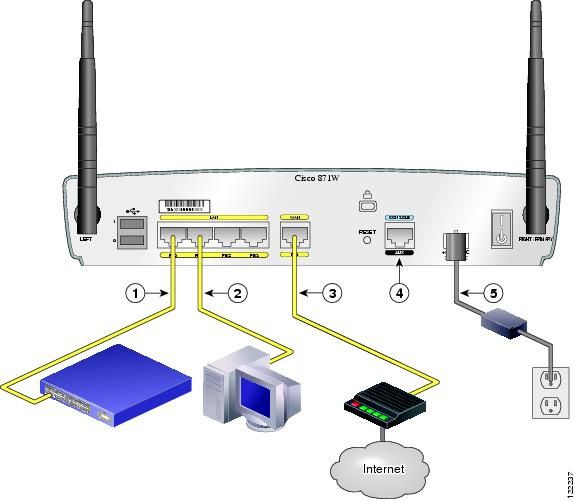
Ports FE0 up to FE3 under the LAN group can be used to connect internal computers or maybe to an internal switch to expand the number of internal ports (see points 1, 2 in the figure above). These ports are actually Layer 2 switch ports, and not regular Layer 3 router ports. They are assigned by default to VLAN 1. You can create more VLANs and assign each port to a different VLAN (870 series), thus creating extra segmentation for your internal LAN. You cannot configure IP addresses directly on the interface ports. The IP address must be configured on the Interface VLAN 1 and example below.
Port FE4 is the WAN interface which must be connected to the ISP DSL broadband modem (see point 3 in the figure above). This port is a normal Layer 3 router port, which means you can configure IP address directly on the interface port.
Default Configuration for 871 Routers
The Cisco 871 routers come with some preconfigured parameters (IP addresses etc.) which might be in conflict with your current network topology. What I suggest is to erase the factory’s default startup configuration before you begin configuring your router for the first time. This allows you to start with a clean state and configure the router with all the features you need and leave off any that you don’t want.
Connect with a console cable and after you get a command prompt execute the following:
Router> enable
Router# erase start
After you confirm the command, all the default configuration will be deleted. Power off the router device and then power on again.
You will get a prompt as below:
Would you like to enter the initial configuration dialog [yes/no?]
Type no and press Enter. This will give you a command prompt (Router>) and you are ready to configure your router from scratch.
Type show run to see the current configuration which looks like the following:
(Some output omitted)
Interface FastEthernet0
no IP address
shutdown
!
interface FastEthernet1
no IP address
shutdown
!
Interface Fast Ethernet2
no IP address
shutdown
!
Interface FastEthernet3
no IP address
shutdown
!
Interface FastEthernet4
no IP address
duplex auto
speed auto
Interface Vlan1
no IP address
Initial Interface Configuration
From the above output you can see that FE0 up to FE3 are shut down and also there are no IP addresses configured to any ports. You need first to enable FE0 to FE4 and then configure IP address under the “interface Vlan 1” and also under the “interface FastEthernet4” port. Notice that you cannot configure IP addresses under the “interface FastEthernet0″ up to “interface FastEthernet3″ ports. Those ports are Layer 2 switch ports and will inherit the IP address you assign under “interface Vlan1″.
Example:
Assume that the internal LAN has IP network range 192.168.10.0/24. Also, our ISP has assigned us a static public IP address of 200.200.200.1 . Let’s see the interface configuration below:
Router(config)# interface fastethernet 0
Router(config-int)# no shutdown
Router(config-int)# exit
Router(config)# interface fastethernet 1
Router(config-int)# no shutdown
Router(config-int)# exit
Router(config)# interface fastethernet 2
Router(config-int)# no shutdown
Router(config-int)# exit
Router(config)# interface fastethernet 3
Router(config-int)# no shutdown
Router(config-int)# exit
Router(config)# interface fastethernet 4
Router(config-int)# no shutdown
Router(config-int)# ip address 200.200.200.1 255.255.255.252
Router(config-int)# exit
Router(config)# interface vlan1
Router(config-int)# no shutdown
Router(config-int)# ip address 192.168.10.1 255.255.255.0
Router(config-int)# exit
Notice that we configured IP addresses only to fast Ethernet 4 and vlan1. By default, interfaces fast Ethernet 0 to 3 are assigned to VLAN1 so anything you connect to those interfaces (internal LAN hosts) will belong to vlan1 network range 192.168.10.0/24 and they must have as default gateway the address 192.168.10.1.
More Attentions:
All the 800 series models come with a 4-port 10/100 managed switch used for connecting the internal LAN computers, and with an IOS software that supports security features including the Firewall set. The main difference of each model is the WAN interface. All models that end with “1” in the model number (i.e. 851, 861, 871, 881, 891) have a 10/100 Fast Ethernet interface as a WAN port. The other models have an xDSL type WAN port (i.e. ADSL, G.SHDL, and VDSL2). Also, all models have the option of a Wi-Fi Radio interface (the model number ends with a “W”, e.g. 851W, 857W, 861W etc.).



/image%2F1490247%2F20190327%2Fob_8eebea_networking-for-digital-intro.png)
/image%2F1490247%2F20190117%2Fob_9629a3_new-cisco-9000-family-members.png)
/image%2F1490247%2F20181221%2Fob_c62717_explore-the-nexus-400g-portfolio.png)
/image%2F1490247%2F20181009%2Fob_98a4cb_40-100g-qsfp-bidi-transceiver-module.png)
